How to Add a Signature to a PDF
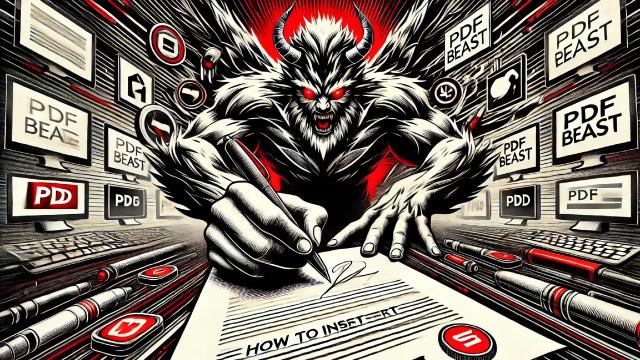
Introduction
Surely, you have wanted to sign a PDF on more than one occasion and do not know how to do it. Sharing documents in PDF format over the Internet is the order of the day. People, instead of scanning documents and signing them manually, want to be able to insert a PDF signature easily.
PDFs have many advantages, which is why they are such a popular document format, however, they do have limitations in terms of editing. It is because of this that, if you want to add your signature to a PDF, it will be necessary for you to use an external tool and nothing better than PDFBeast, which is the one we will talk about throughout this text.
PDFBeast is a powerful and totally free online tool that allows you to edit your PDFs in all the ways you can imagine with just a few clicks. Throughout this text, we will focus on explaining how to add a digital signature to a PDF with PDFBeast.
How to Add a Signature to a PDF Document
Now that you know what PDFBeast is, it's time to focus on the important part of the article, which is to explain how to insert the signature in a PDF.
The process to follow to add a signature to a PDF may seem complicated, but it is not if you use PDFBeast, as it is a very intuitive and easy-to-use tool.
Below I show you, in detail, the steps to follow to insert a signature in a PDF with PDFBeast, to simplify the process as much as possible:
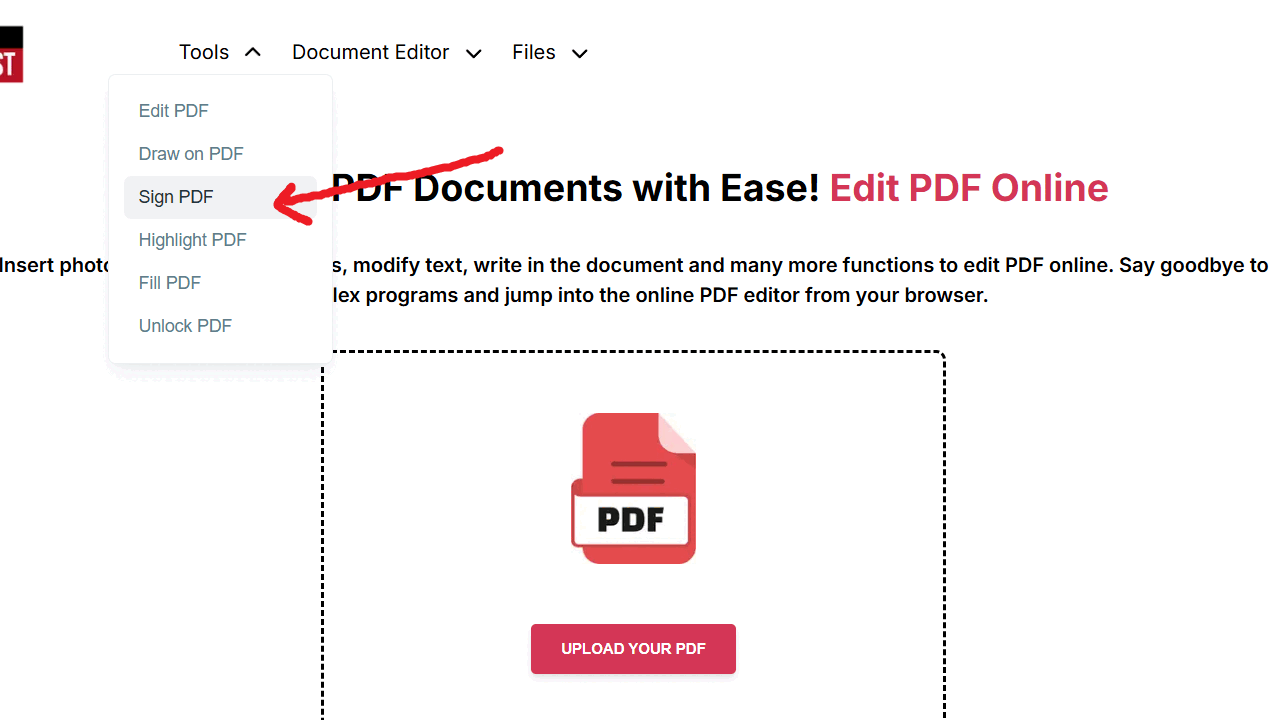
- The first step, as you can imagine, is to access pdfbeast.com/sign-pdf. The platform is compatible with any device. If you prefer, type PDFBeast in the browser and access the “Edit PDF” tool.
- Once inside, it is time to upload the document you want to sign. Drag the document to the central part of the screen or click on upload document and upload it to the platform.
- You will be presented with a menu to add a signature to your PDF. You can draw the signature freehand; type it from the keyboard; or upload an image with your signature. Whichever you choose, place the signature in the part of the document you consider appropriate.
- When you have verified that the signature is correct and that you have adjusted it in the right place, proceed to download the signed document. To do so, just click on the “Download” button.
Advantages of Using PDFBeast to Put your Signature on a PDF
It is not the only tool that will allow you to add a signature to a PDF online, but as an expert I am and after having analyzed the market in detail, without a doubt, I think it is one of the best. Have you seen how easy it is to use?
In addition, you will be able to choose how you want to add the signature to your document:
Draw the signature freehand
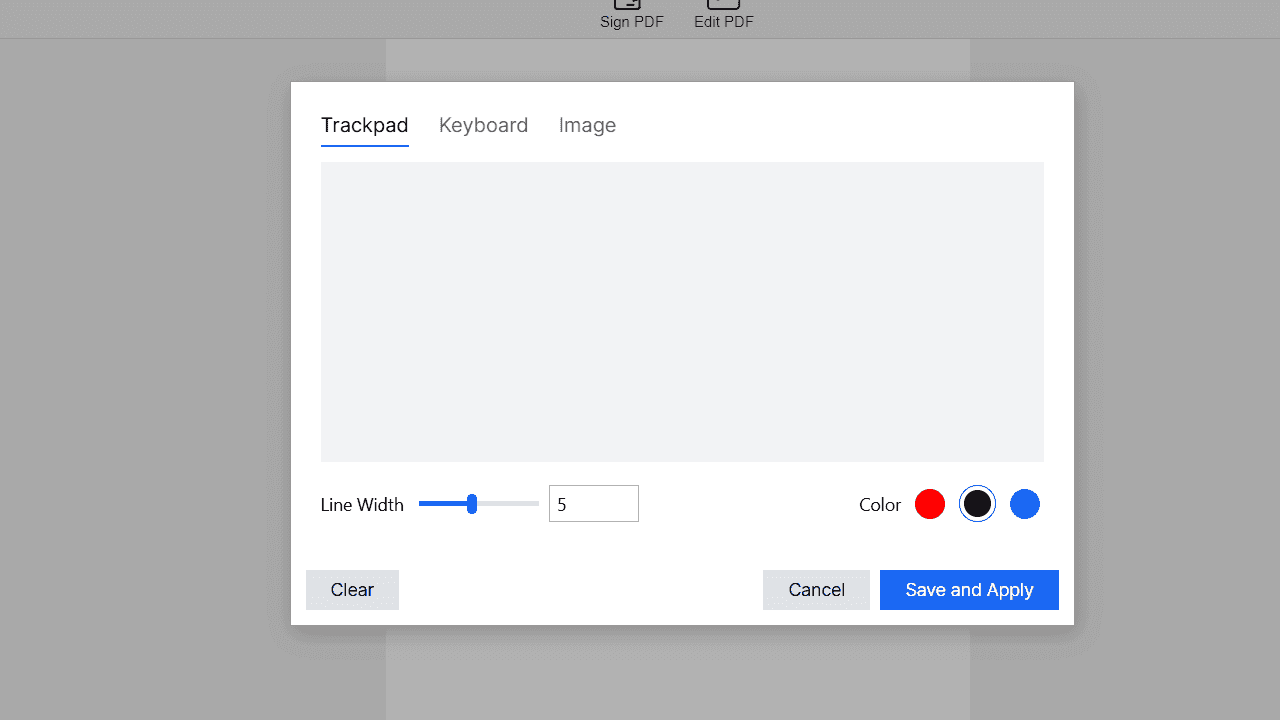
If you select the option to draw the signature freehand, you will be able to use your computer mouse or the touch screen of your mobile/tablet to draw the signature by hand.
This option is very useful if you do not have a saved image of your signature.
Type your signature with the keyboard
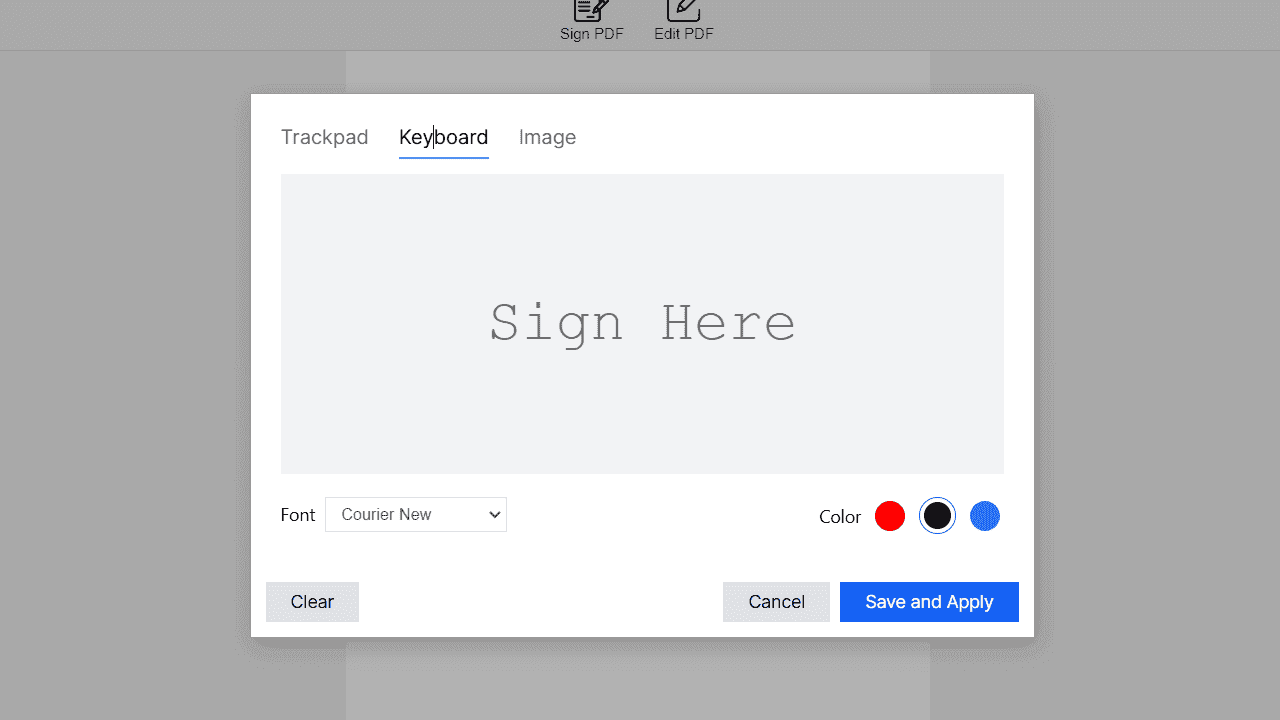
If you don't want to complicate your life with the signature, you can also choose to simply type your name, or initials, with the keyboard. Our tool will take care of inserting the signature elegantly into the document.
You can even choose the font you want the signature to appear in, as well as customize the font color.
Upload an image of your signature
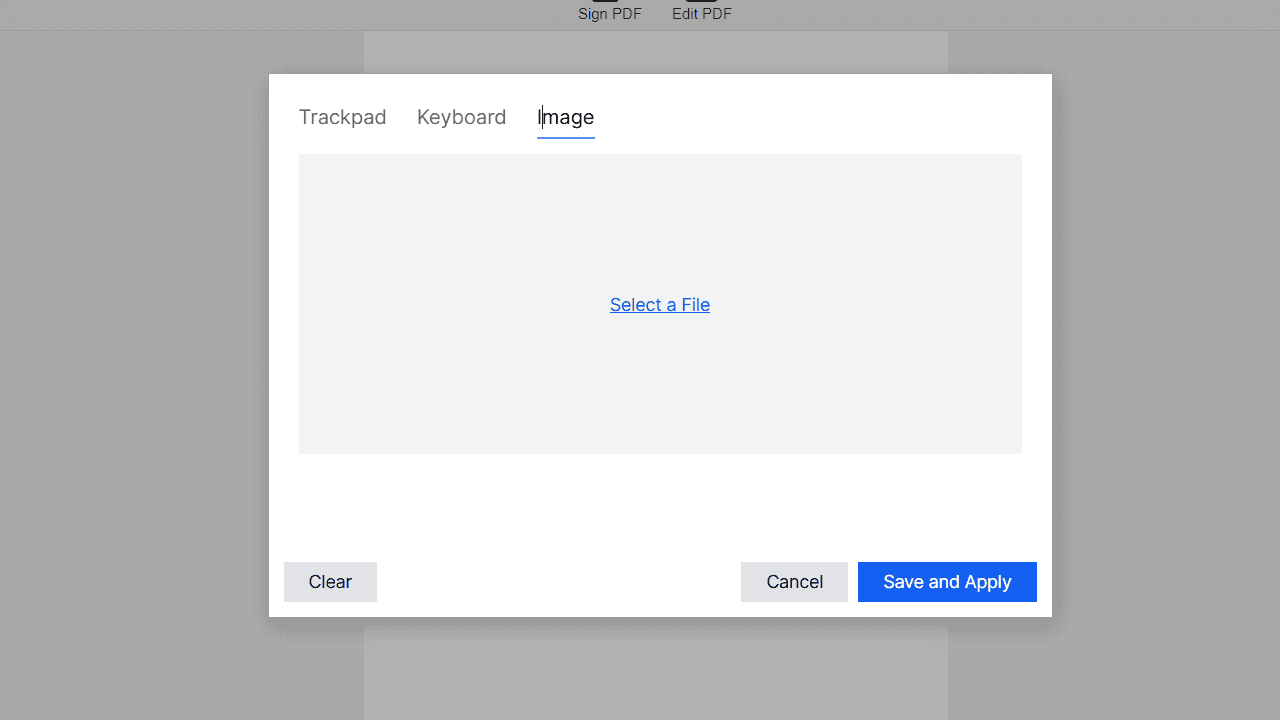
Some people always have an image in .jpg format with their digital signature. If this is your case, you can upload the image file of your signature to insert it wherever you want in the document.
If you need to, take a look at this other tutorial on how to add an image in PDF.



