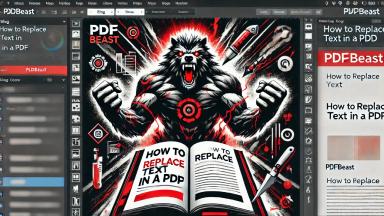How to Add Image to PDF

Introduction
Many people ask us how to insert an image into PDF using our online PDF editing tool. It is a reasonable doubt, since there are many cases where you may need to add or append a photo to a PDF document, and you do not know how to do it.
And the need to add an image to a PDF arises not infrequently. The normal thing is that you have an image in JPG format, and you need to paste the image into a specific PDF file, without having to transform it to another format in a new file.
To do this, all you have to do is use a tool to edit PDF online like the one we make available to you at PDFBeast. Whatever you are looking to achieve when adding images to PDF, we make it easy for you: without installing programs, from your browser and completely online.
How to Paste an Image into a PDF
We get into the matter by showing you the steps to follow to insert an image into a PDF with the PDFBeast editor.
These are the steps to follow:
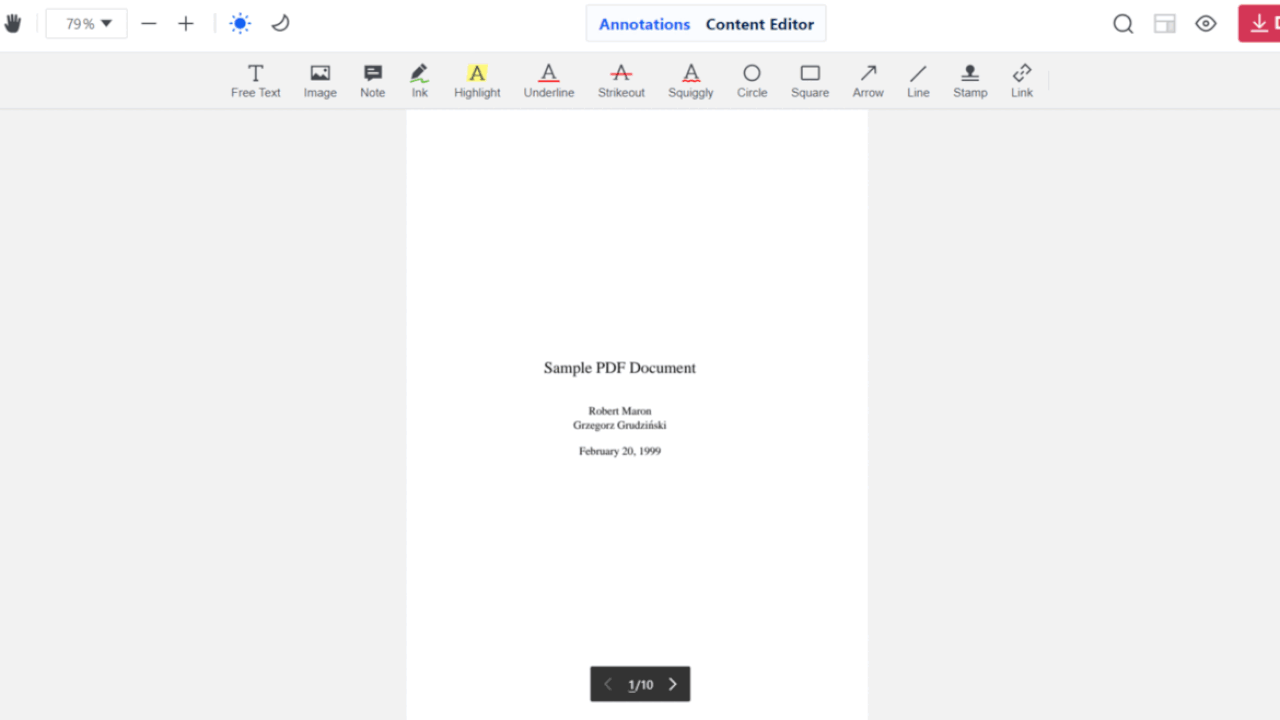
- Go to pdfbeast.com/edit-pdf to access the application that will allow you to insert an image into PDF. You will see that it is called Edit PDF.
- Once there you have to click on the Upload your .pdf file here button to choose the document in which you want to insert the image. You can also drag it directly to where it can be read OR drag and drop the PDF here.
- Inside the tool, one of the icons is a photo (and it says Insert Image): click on it.
- Upload the image you want to paste into the document, and place it wherever you want. You will see that the procedure to paste image into PDF is super intuitive.
What Modifications can I Make when Adding an Image to a PDF
Once you have inserted your photo into the document, it doesn't end there. You have several options related to image editing, including the following settings:
Resize Image
If you want to make the image larger or smaller, from the PDF editor itself you can modify the size of the photo by clicking on it and holding your finger down on any of its corners:
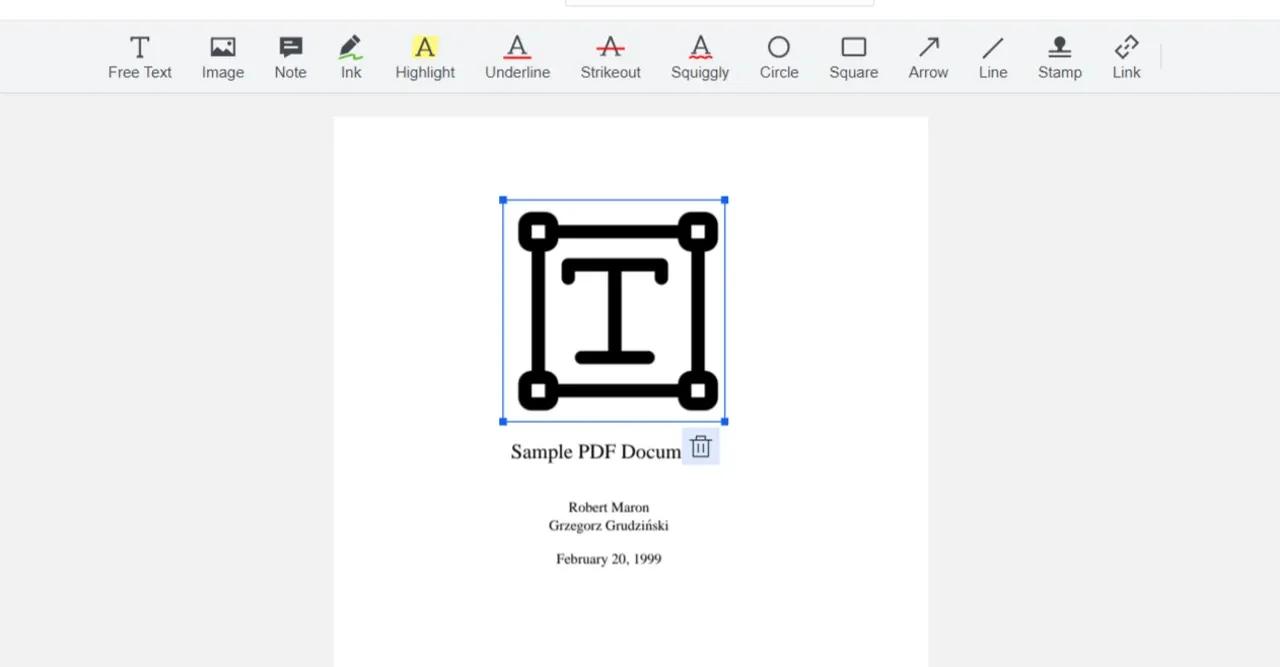
You will see that by moving your finger or mouse from one side to the other while holding down any of the corners of the photo, the image changes size to your liking.
Move the Photo Around
It doesn't matter where you have placed the photograph, because simply by clicking on it and moving it around the screen you can move the image and place it where you prefer.