How to Add Handwritten Signature to PDF

Introduction
There are many situations in which you may need to sign a PDF. Whether it is to submit a document or to prove authorship of a paper, adding a handwritten signature to a PDF is an essential step.
Signing a document can be done in several ways and it is important to keep this in mind, as not all of them are valid for all situations.
In many countries it is valid to sign a PDF document by handwriting, either by scanning it and adding it to the document or by drawing the signature freehand from the computer or cell phone. It is this case that we are going to talk about in this article.
Adding a scanned or handwritten signature to a PDF, although it may seem a complicated task, it is not, especially if you use the right tool. In this text we are going to talk about PDFBeast, a powerful online text editing tool.
How to Add Digital Handwritten Signature to PDF
If you are interested in signing your PDF documents without needing a digital certificate or having to print the document, sign it and scan it again, PDFBeast is the tool you need.
Adding a handwritten (i.e. hand-drawn) signature to a PDF is very easy with PDFBeast, and here's how to do it:
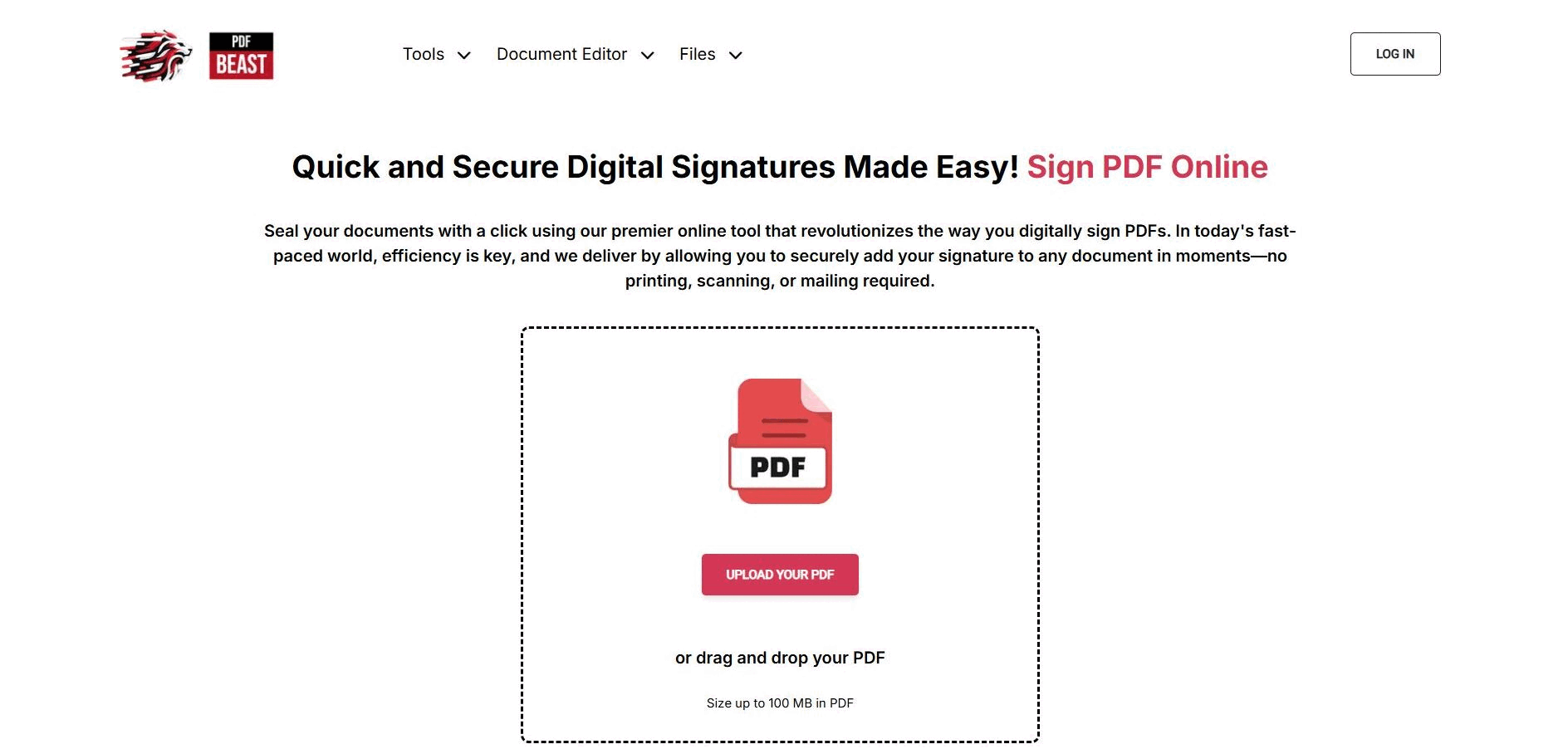
- The first step, as you can imagine, is to access PDFBeast through your browser. Doing so is really easy, you just need to type the name of the tool in your browser.
- Then, enter the “Sign PDF” tool. You can access it through this link.
- Then, proceed to upload the PDF you intend to sign to the platform.
- Now it is time to sign the document. As you will see, a box will appear on the screen that will allow you to handwrite your signature by choosing between the options of “Freehand”; “Keyboard”; or “Upload signature” (the latter allows you to insert an image in PDF, i.e. upload the photo of your signature and paste it into the document).
- After adding the handwritten signature to the PDF, you can download it by clicking on the “Download” button in the upper right corner of the screen.
Remember when Inserting a Handwritten Signature in a PDF
Before you add a handwritten signature to a PDF, it would be important that you take into account the following considerations:
Review the Document
Before adding your signature to any document, a thorough review of the content is essential.
Make sure you fully understand each clause and that all data is correct and complete.
If you need to make any modifications before signing, use PDFBeast's PDF editor.
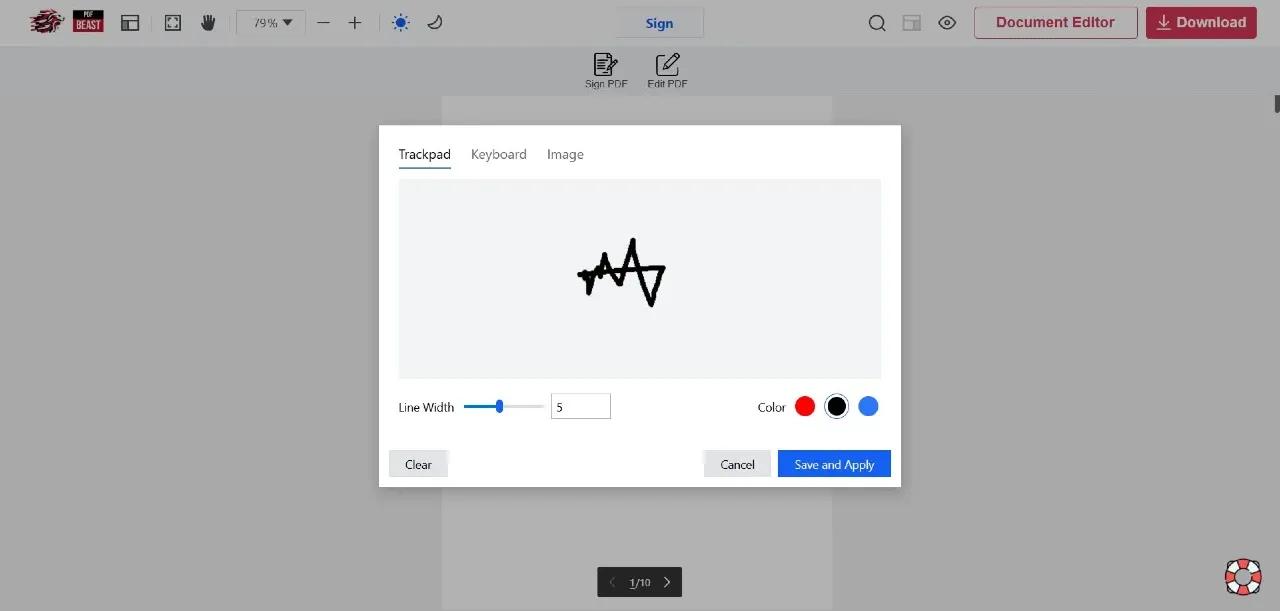
Consider the long-term consequences of signing the document.
Once you sign, you are legally bound by the terms of the document, which may include financial, performance or legal obligations.
Legible Signature
As I've focused on handwritten signatures, it's important that this is legible when adding it to the document.
Whether you created it on your device or added it via a scanned image, check that it reads perfectly before adding it to the PDF.
Legality of the Hand-drawn Signature
It is very important that you check, before signing the document, that a handwritten signature is sufficient.
In some cases it is necessary that the signature is linked to a digital certificate, so a handwritten signature will not be valid.



