How to Strikethrough Text in PDF

Introduction
In the daily handling of digital documents, especially those in PDF format, the need often arises to make corrections or discard information that is no longer relevant without deleting the original text. Strikethrough in PDF allows you to make it visually clear that certain content should be ignored or revised.
The PDF strikethrough feature not only helps maintain document integrity, but is also essential during the proofreading and editing phases, where various reviewers may need to point out errors, suggest modifications or simply indicate that a certain part of the text is no longer applicable.
Throughout this article you will discover how to strikethrough PDF text using PDFBeast, providing detailed guidance to ensure that you carry out the process successfully and that the final document is just what you need.
How to Strike Through Text in PDF
Let's get to the important part of this article, the guide on how to cross out data in a PDF with PDFBeast.
Actually, the process to follow is very simple, as the tool is very intuitive. Despite this, in this section of the text you will be able to see, in detail, the steps you must follow to cross out a text in PDF:
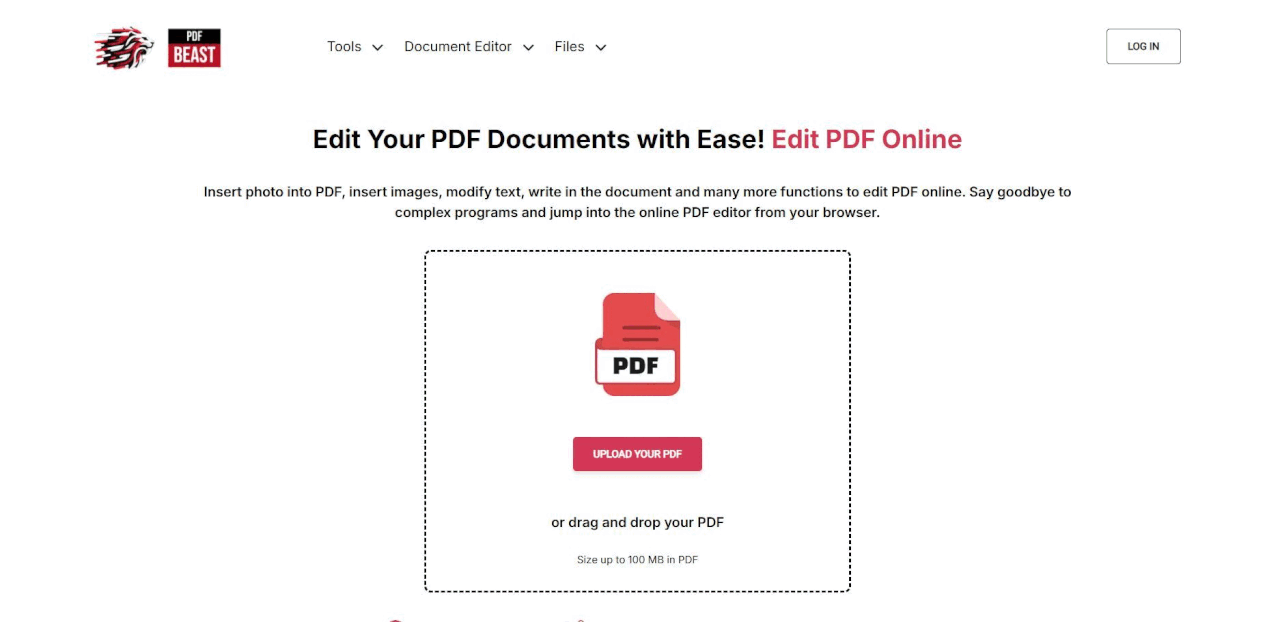
- The first step is the most logical one, accessing the PDFBeast platform. To do so, simply type PDFBeast in the search engine and click on the first link.
- Then choose the “Edit PDF” tool from the drop-down menu of tools or go directly to pdfbeast.com/edit-pdf.
- Now it is time for you to upload the PDF you want to edit to the platform. To do this you can either drag the document to the upload area or click on the upload area and select the document you want to upload.
- When the document is uploaded to the platform, you will be able to select the “Strikethrough” option in the top menu.
- Now simply select the text you want to strikethrough and you will see that, as you select it, the text will be converted to strikethrough formatting. You can change the strikethrough color in the side menu.
- When you have finished editing the PDF document; download it by clicking the “Download” button in the upper right corner of the screen.
Tips to Keep in Mind when Crossing out Text in a PDF
While it is true that crossing out text in PDF with PDFBeast, as you have seen, is simple, it would be interesting for you to apply the tips shown below, so that the final result is as good as possible:
Keep a Record of the Changes in the Document
If you are revising a document, consider adding comments in the PDF to explain why certain text was crossed out.
This can be especially useful in academic or professional environments where justification for modifications is required.
Legal Considerations
Deleting text in a PDF also carries legal responsibilities, especially in official or sensitive documents, as well as those with copyrights that prevent unauthorized modification.
Always make sure that you have the necessary authorization to modify documents and that the changes are appropriate and justified.
Final Review
Review the entire document before finalizing it. Make sure that all text that needed to be struck out has been properly marked and that the document is still legible and serves its purpose.



