How to Edit a Signed PDF
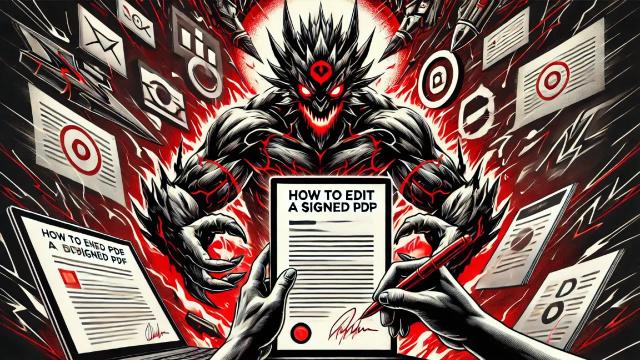
Introduction
Editing a signed PDF may seem an arduous task full of legal and technical complications. Surely, if you have tried, many times you have encountered messages like, “this document has been signed and cannot be edited”.
In order to edit a signed PDF you will need to use an external tool that allows you to do so and PDFBeast is just what you need.
In PDFBeast we have a comprehensive platform that not only allows editing PDF texts, images and other elements of a document, but also offers specific functionalities to handle signed documents in a way that minimizes the risk of invalidating existing signatures.
Throughout this article we will show you step-by-step how to edit a signed PDF, providing detailed guidance on how to make these modifications while maintaining compliance with applicable regulations and ensuring that the final document is both valid and effective.
How to Edit a PDF with a Signature
Modifying a PDF with digital signature is not only complicated without the right tools, but it can also lead to the invalidation of the signature.
Below we show you how to modify a PDF with digital signature, but after editing try to open the .pdf file that you will download as a result and check if the signature is still valid (in case it is a signature with certificate, because if it is only a digital signature then nothing happens):
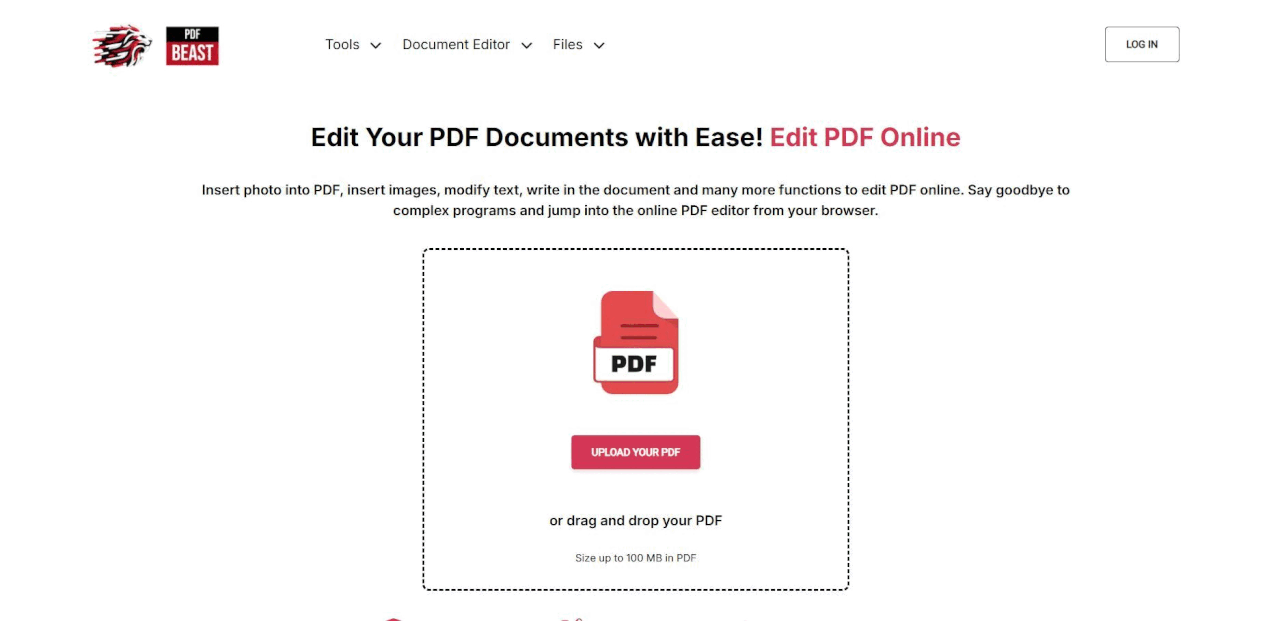
1. Go to PDFBeast and navigate to the PDF editing tool
Of course, the first thing you need to do in order to start modifying a signed PDF with PDFBeast is to access the PDF editing tool.
To do so, just browse to your favorite browser or click on the link on the back. Access the Edit PDF tool to start editing your documents.
2. Upload your Signed PDF
Once inside the PDFBeast editor, it's time to upload the signed PDF you want to edit. To do so, you can either click on the central area and select the document you want to edit or drag it directly to it from your device.
3. Modify the Content of the PDF
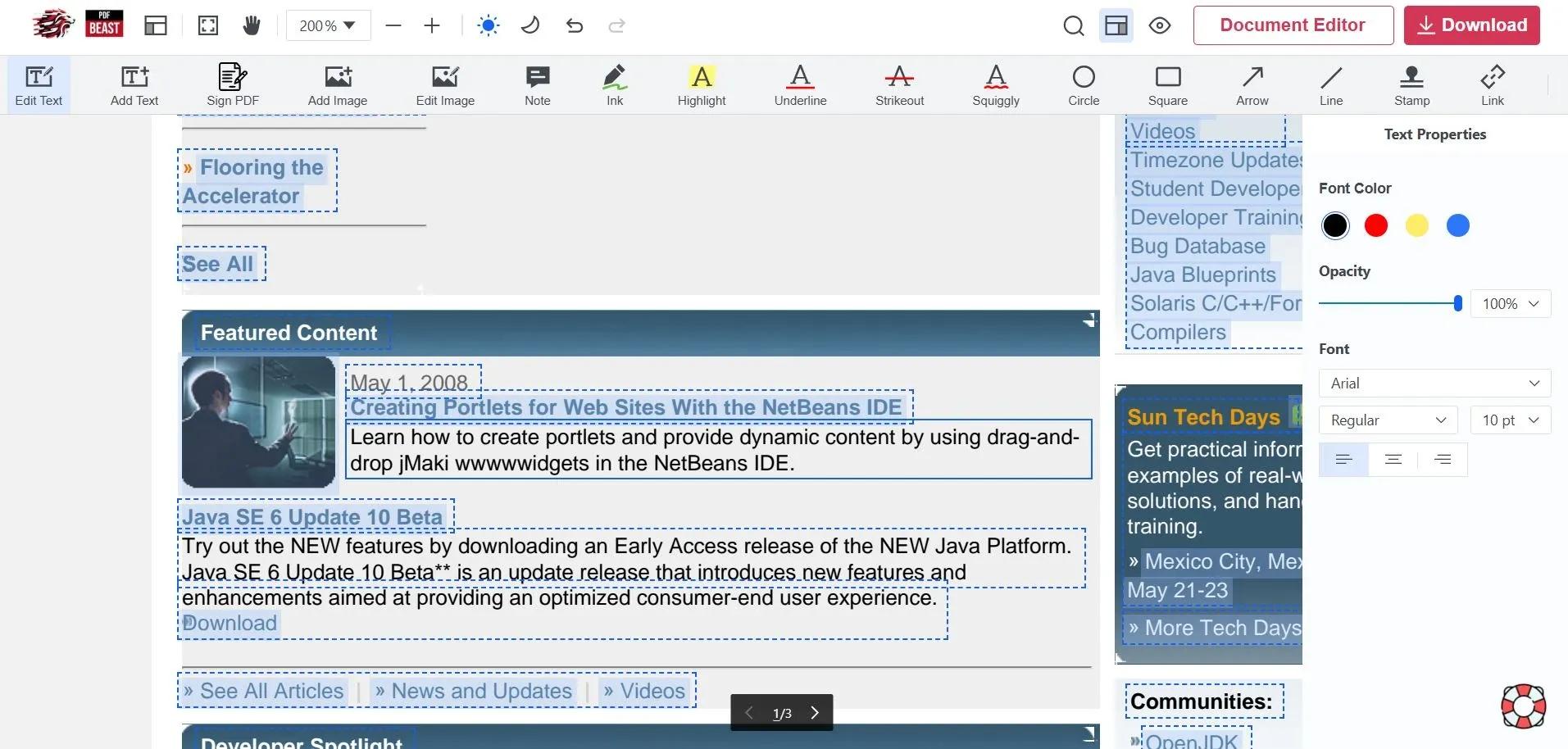
At the top of the screen you will find the Edit Text section. Clicking on it will display the whole menu of functions that PDFBeast offers you to edit and modify the text.
Make all the changes you consider necessary.
You can even delete the PDF signature if you want, as we will tell you in the next section.
4. Download the Final Document
When you have finished all the edits and changes on the signed PDF, it will be time to download it. Downloading is very simple.
In the upper right corner of the PDFBeast tool you will find a button that says “Download”. Click this to download the edited document to your device.
How to Remove the Signature from a PDF
If what you are looking for is to delete the digital signature of a PDF document, to remove the signature from the file (and put another one, for example), the procedure is the same as above only that, in the file edition, you have to select the signature and click on the Delete icon.
Tips for Editing a Digitally Signed PDF
While it is true that PDFBeast offers you the possibility to edit a PDF that has already been signed, it is important that you have some prior considerations before making the edits:
Verify Legality
Before making any edits to a signed PDF, it is important to make sure that you have the legal right to do so.
Modifying a document signed by someone else may be a crime.
If you are in doubt about this, it would be ideal to contact a legal advisor who can tell you, for your specific situation, how you should proceed.
Keep Records of Edits
To make sure you are not committing any type of infringement, keep records of the different edits you make to the signed PDF.
This way, you will be able to recover the original document. You can download different versions of the PDF as you edit it.
Communicate Changes
If the signed PDF is part of an agreement, it is important that you communicate to the other participants that the signed PDF document is going to be edited.
It is important that you do this before proceeding to make any changes to the text, otherwise you could be unknowingly committing a crime.
Also, remember that, instead of modifying the original text, you also have the possibility to add notes or comments to the PDF.



