How to Change Font in PDF
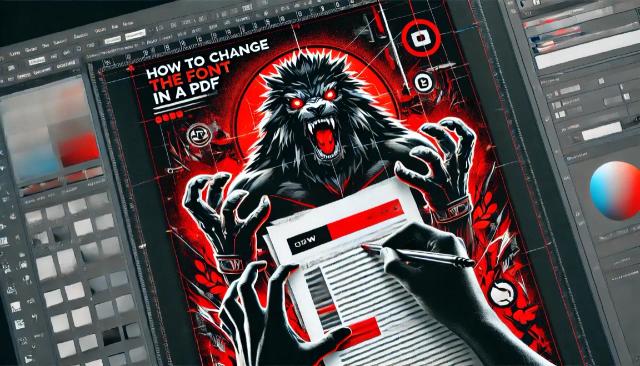
Introduction
The typography with which a document is written is much more important than many people think. You don't choose the font of a text at random, or because you think it is the most beautiful.
One of the problems encountered by the vast majority of people who want to change the font in a PDF is that they can not do it because PDFs are a type of document that can not be edited.
To edit a PDF, you need an external tool such as PDFBeast, which we will discuss in this text. In the following sections, we will explain how to change fonts in PDF using PDFBeast so that you can modify your documents as you wish and achieve a professional result.
How to Change Font in a PDF
Surely you've come across a PDF whose font doesn't exactly match what you needed and you've wanted to change it.
The drawback, you didn't know how to do it. With PDFBeast, you will see how to change the font in PDF is really simple and it will only take you a few minutes.
Here is a step-by-step tutorial on how to change PDF fonts with PDFBeast:
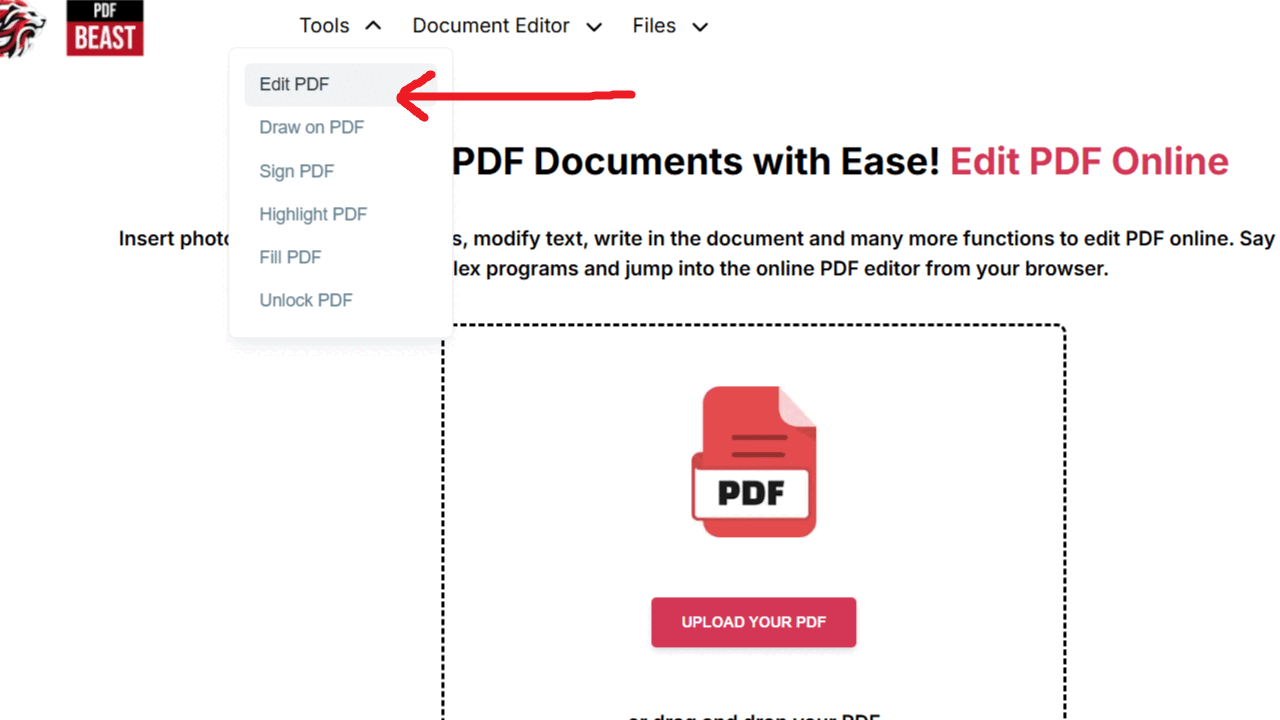
- To use the tool, you first need to access it. Type PDFBeast in your device's browser and enter the platform or click directly on pdfbeast.com/edit-pdf.
- Next, upload the PDF in which you want to make the font changes to the platform.
- PDFBeast offers a variety of editing tools. In this case, select the “Edit Text” tool to change the fonts.
- Once inside the text editing tool, double-click on the section of text you want to edit. On the right side you will see a menu with the original font and font size. There you can change the font and size, if necessary.
- After making all the font changes to the PDF, it is time to download the final document to your device. You can do this by clicking on the “Download” button.
Considerations Before Changing PDF Fonts
Now that you have seen that replacing fonts with another style in a PDF is a very simple process, you may be thinking about starting to change your PDF documents.
You can do it, but if you want to get top quality results, it would be interesting for you to take into account the following considerations:
Stylistic consistency
Maintaining consistency in typographic style throughout the document is crucial for visual consistency and professionalism.
Make sure that font changes do not break this consistency, especially in corporate or branded documents.
Proper contrast
When changing the font, consider the contrast between the text and the background. Good contrast makes it easier to read, while poor contrast can make text difficult to read, especially on low-quality screens or printouts.
Use bold and italics
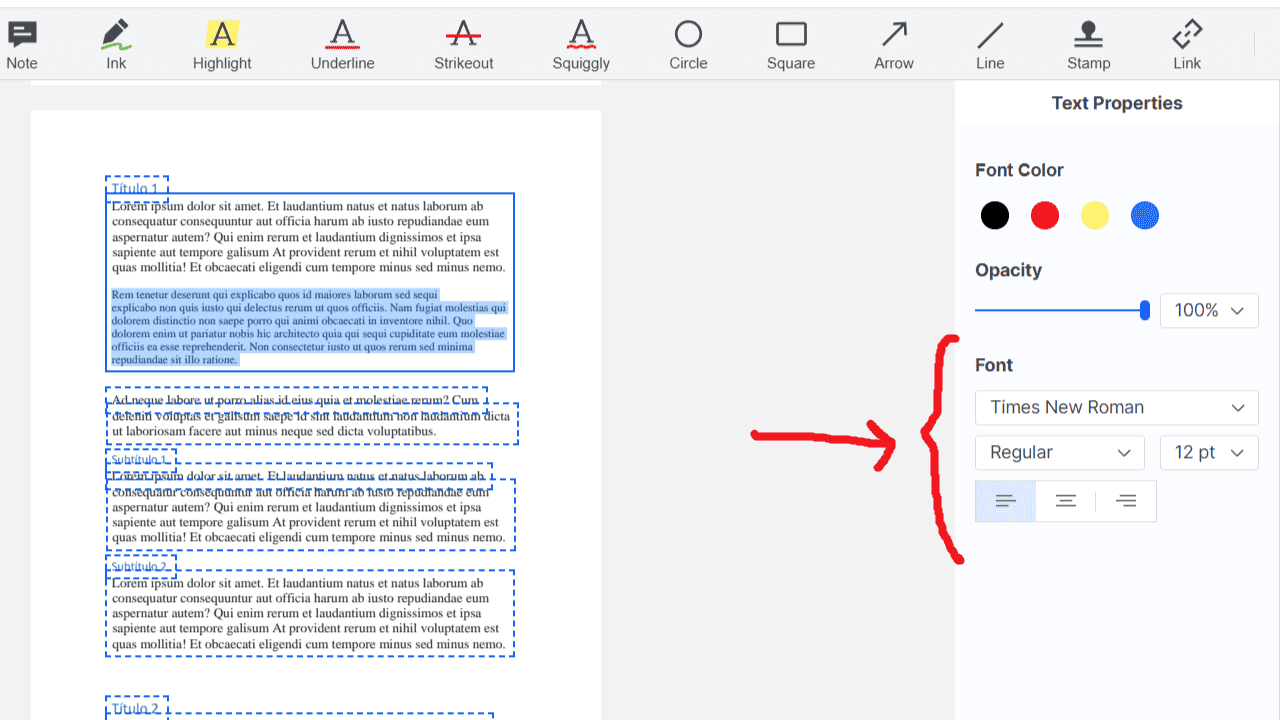
The editor allows you to modify the style of the text, so you can add or remove styles such as bold or italics in the text.
Test on different devices
After changing the font, it is a good idea to check how the document looks on different devices and applications to make sure that the new font works well everywhere.
Log the changes
Keep records of changes made, including what fonts were used and why they were chosen.
This is not only useful for maintenance and future updates to the document, but also to answer any questions about design decisions or regulatory compliance.



