How to Add Notes or Comments to PDF

Introduction
It is often necessary to make PDF annotations or put comments on these documents, either for later review among several people, educational correction, or simply to take personal notes.
PDF documents are designed to be uneditable, so it is necessary to use a PDF document editor to make changes to them. The tool we are going to talk about in this text is PDFBeast, which allows you to make all kinds of changes to your PDF easily and quickly.
Throughout this text we will explore how to annotate a PDF and how to add comments in this type of documents, you will see how easy it is.
How to Annotate a PDF
As we mentioned in the introduction, in this article we are going to focus on explaining how to annotate PDF with PDFBeast. This tool is excellent in several ways, as it is not only intuitive and easy to use, but also offers a wide variety of features related to PDF editing.
Here are the steps you need to follow to add comments to a PDF:
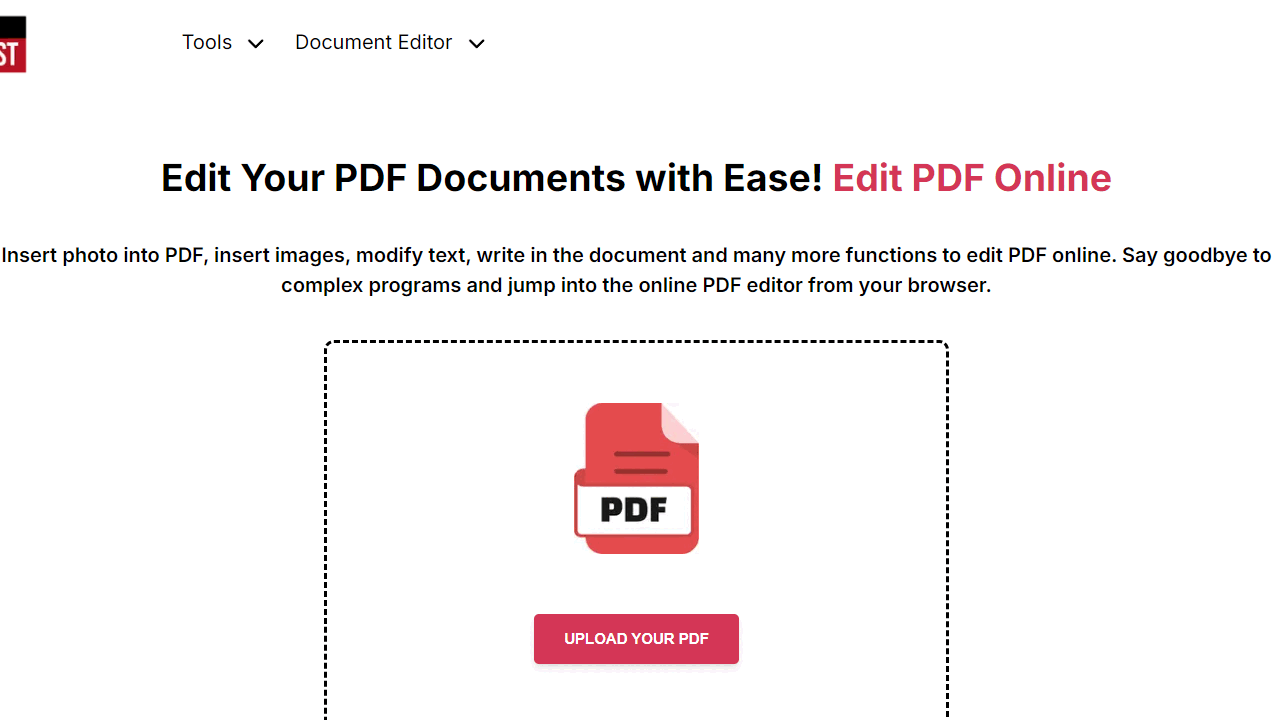
1. Upload the PDF file you want to add notes to
To get started, access PDFBeast and navigate to the PDF document editing tool. Doing so is very simple, just type PDFBeast in the browser and enter the platform. You can also navigate directly to pdfbeast.com/edit-pdf.
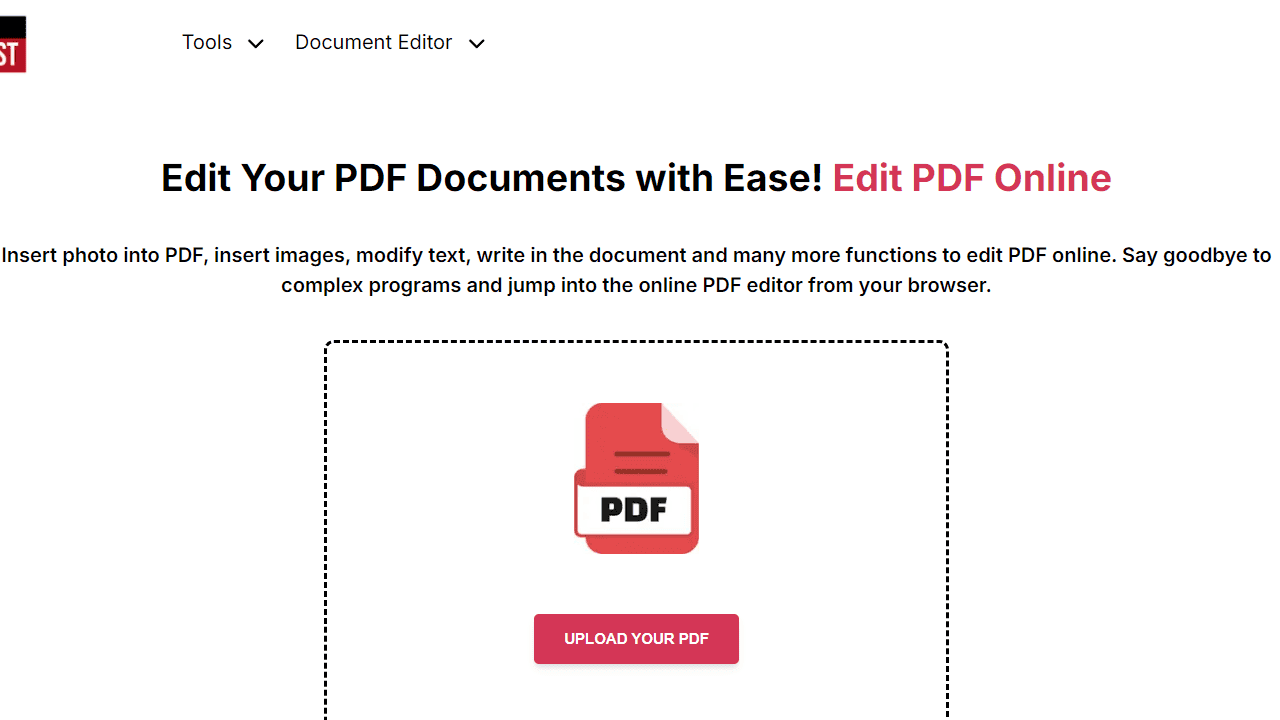
In the central part of the screen, you will find an area to upload your PDF. You can choose to drag your document into this area or click on it and upload the PDF directly.
2. Add any comments you want
From all the editing functions that PDFBeast has on the top toolbar, choose the “Comment” one.
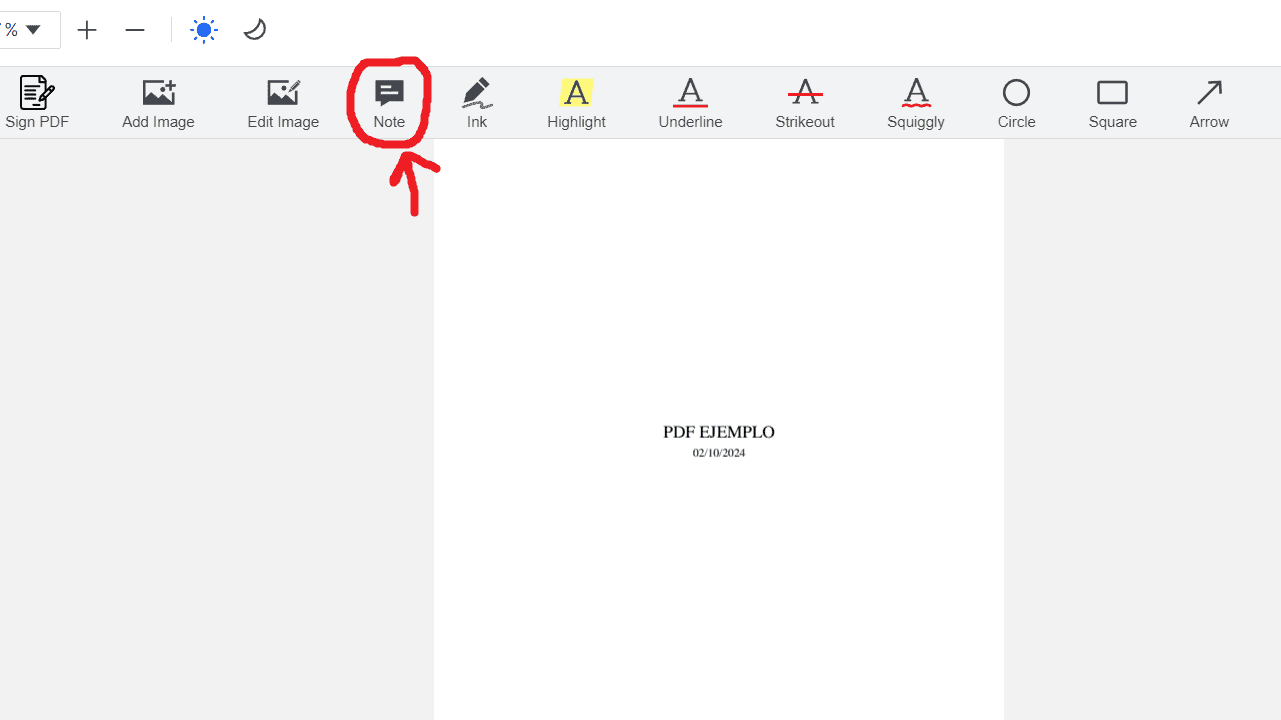
By clicking on this option you will be able to create a text box in the form of a note anywhere in the document and then write in it. You can add as many annotations and comments as you wish.
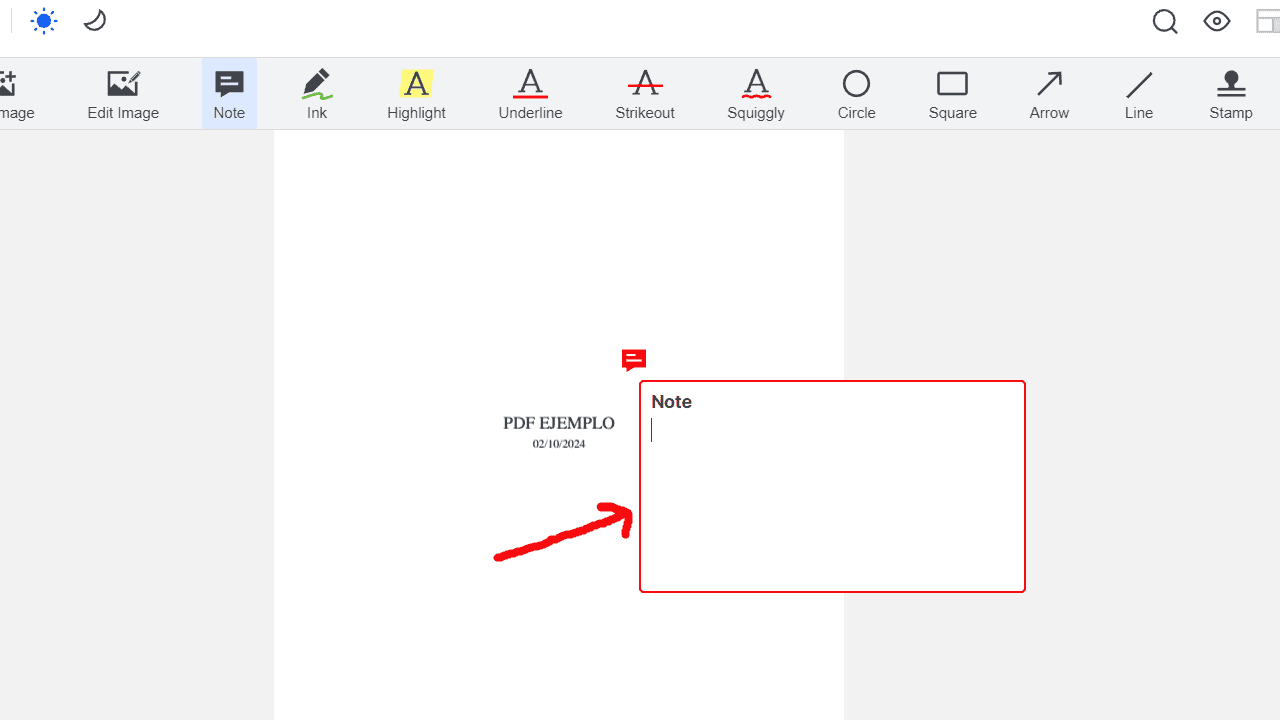
These comments will be marked in the text with a comment icon. You will only have to click on them to see the content of the comment.
3. Download your PDF document with the annotations
When you have added all the comments you need, you can download the document by clicking on the red “Download” button.
How to View your Comments or Notes in PDF
If at any time you wish to see what comments or notes you have added to the PDF, you can do so by pulling down the left side menu, which will allow you to see, by opening the “Comments” tab, all the annotations you have made:
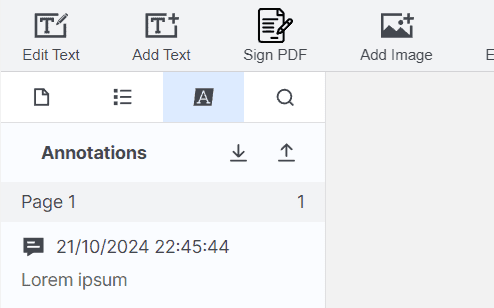
Aspects to Consider Regarding PDF Annotations
Adding a comment to a PDF is a very interesting function to clarify points that may be doubtful about the text.
Because this function is not available in PDFs natively, it is necessary to use external tools such as PDFBeast to be able to do this. These can be used not only for personal use but also to help others understand the text.
The problem with annotations that you should be aware of is that they are not directly visible on the PDF. Where there is an annotation a small comment icon will appear and you will need to click on it to see the content of the comment. Many times, these comments can be overlooked and on certain occasions may contain important annotations.
In case you want a clarification to be visible in the text at all times, the best option may be to add a conventional text box, which you can also do with PDFBeast.
This will allow you to add content, in the part of the text you want, visible to anyone accessing the document.
It is true that comments and annotations are much more subtle than adding a text box, but they are often so subtle that they are overlooked.
If you have added comments for personal use, you will not have a problem, because you will know they are there, but if you have added them to share them with other people, it would be interesting to make it clear to them that there are comments in the PDF that they should review, otherwise, they might not notice their presence.



