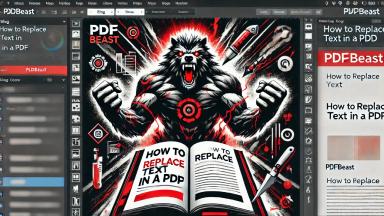How to Remove Text from PDF

Introduction
PDF documents have become an essential part of our daily lives, being used in both professional and personal environments due to their versatility and security.
However, many times the need arises to remove something from these documents, such as deleting text from a PDF.
Many think that deleting text in PDF is not possible, but it is a mistake. You simply have to know what tool to use to do it. Thanks to PDFBeast, you will be able to remove text from a PDF, in addition to many other PDF editing functions.
The reasons for wanting to delete text from a PDF can be varied. Perhaps you need to remove obsolete or confidential information, correct errors, or simply want to reuse the document for another purpose while maintaining its original format.
Whatever the reason, knowing how to remove text from a PDF accurately, without losing formatting or fonts, is crucial.
How to Remove Text from a PDF
One of the biggest problems that people who use PDF documents face is deleting text.
PDF tools generally do not offer this option. The most common solution is to convert the PDF to a Word document, edit it there, and convert it back to PDF. The problem with this is that the content can be mismatched, and it is a very tedious process. There is a much easier way to remove text from a PDF.
Thanks to PDFBeast, you can delete text from your PDF documents in a really simple way. To do so, simply follow the following steps:
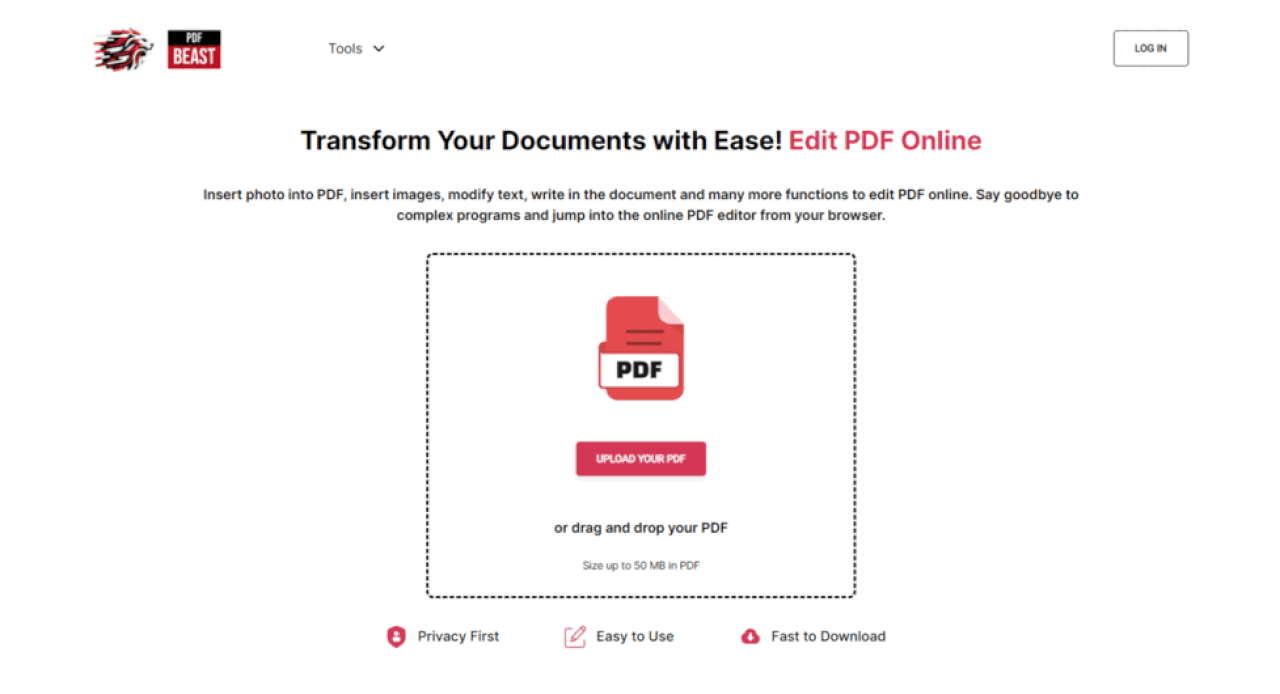
- Enter the main page of PDFBeast. You can do it from any browser by typing PDFBeast in the search engine, or by entering the web address www.pdfbeast.com.
- Enter the Edit PDF tool at pdfbeast.com/edit-pdf, also available in the top tools menu.Load a document.
- When you access PDFBeast, you will see, in the center of the screen, an option to upload a document. Upload your PDF to the platform to start editing it.
- Select Edit Text. In the top bar, above your document, you will find the Edit Text option. Access this to continue.
- Start deleting text. Now that you have accessed the Edit Text option, you will see how all the text in your PDF can be edited. With the delete button on your keyboard, you can delete all the text you want or correct spelling mistakes.
- Download the document. Once you have made all the necessary changes to your document, click the download button in the upper right corner to get your PDF with the text deleted.
Also Consider This
When deleting content from a PDF online, it is important that you take into account certain considerations:
Quality of the Final Document
It is very common to come across tools that, a priori, are interesting, but that later turn out not to give the expected result.
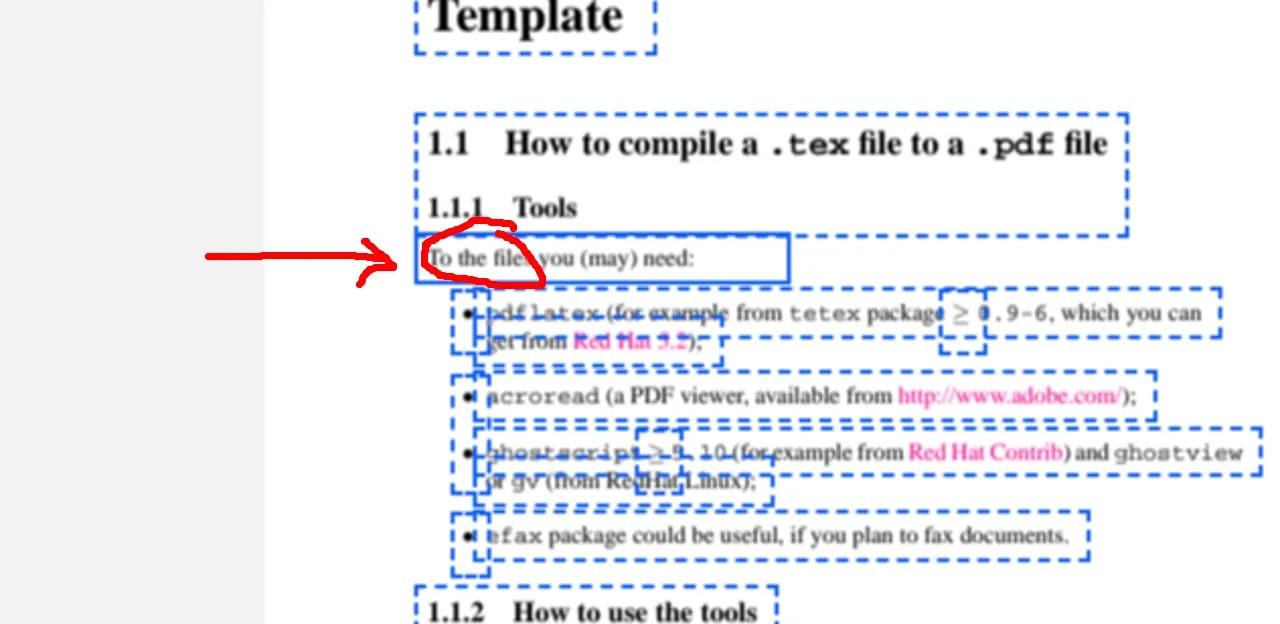
It may happen that in the previewed image the text appears perfect but that, when downloading the document, it loses quality. With PDFBeast this will not be a problem. Your document will have the same quality as the original.
Tool Limitations
Depending on the tool you use, its limitations will be different. With this tool that we show you, you will not only be able to delete text from the PDF, but you will also be able to add text or move sections to different areas of the page.
Simple Interface
Not everyone has advanced knowledge of technology and computers. Finding a simple tool to remove text from a PDF is not as easy as it seems. Not only will it allow you to delete text from your PDF at will, but you can do it very simply and with just a few clicks.