How to Increase Font Size in PDF

Introduction
In many contexts, both professional and personal, it may be necessary to increase the font size of a PDF. This may be due to accessibility needs, to prepare presentations, or simply to improve the readability of the document.
As you can imagine, the PDF format is not perfect and it has certain limitations, especially when it comes to editing PDF. Unlike Word or other text formats, PDF cannot be edited just like that.
In this article we are going to show you how to use PDFBeast to change the font size in a PDF to make the text larger easily and quickly.
How to Change Font Size in PDF to Make it Bigger
Let's get down to business and explain how PDFBeast can help you if you want to increase the font size of a PDF. We are talking about a PDF editing tool with many features, allowing you to change the font size is one of them.
Here are the different steps you need to follow to change PDF font size online with PDFBeast:
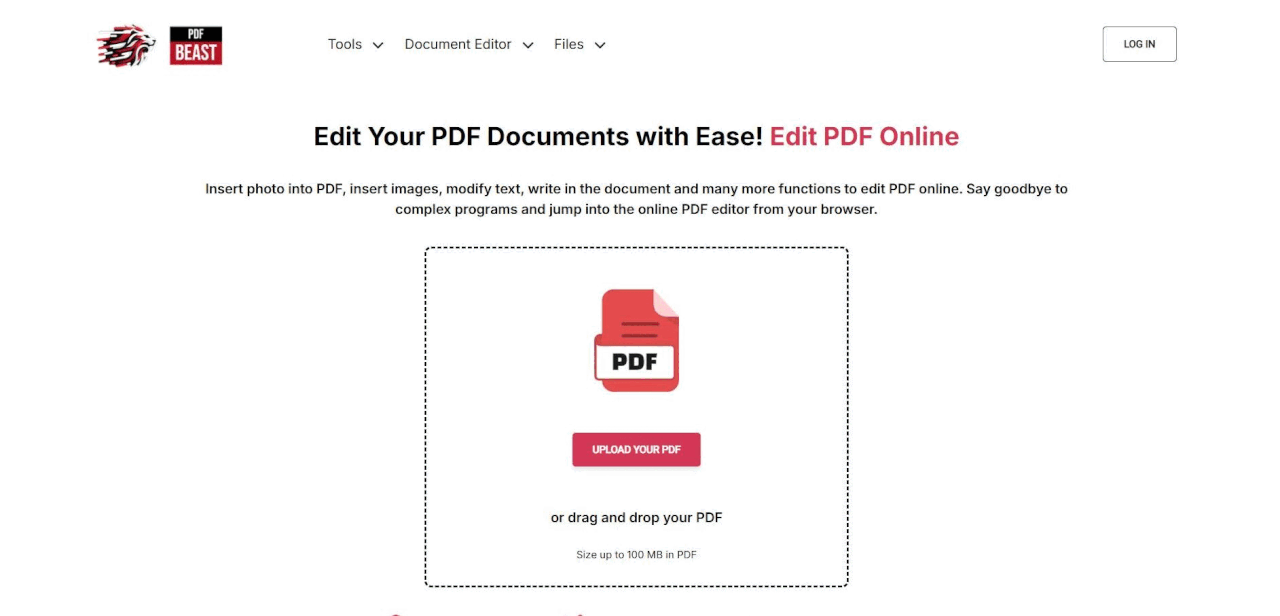
- To get started, go to pdfbeast.com/edit-pdf on any device. You can also access it from your browser by typing PDFBeast.
- Now it's time to upload the PDF you want to edit to the platform. Drag it to the central area or click on it to upload it.
- PDFBeast has many different tools. Choose “Edit Text” so that you can increase the font size of the PDF.
- Double click on the section you want to change the font size. When you select the text, you will see a menu appear on the right side with several options, including the option to increase the font size to whatever size you want. Make the same change in all the sections you want to edit.
- When you have increased the font of all the sections you needed, download the document to your device by clicking the “Download” button.
Tips for Increasing the Font Size in PDFs
Enlarging the font of a PDF is very easy with PDFBeast. Despite this, I think the following tips will allow you to get a much more professional result:
Keep the Proportion
When increasing the font size, be sure to maintain proper proportion and alignment to avoid a cluttered or inconsistent appearance of the text.
Consider White Space
Increasing the font size can reduce white space in your document. Be sure to adjust margins and spacing to maintain the clarity and structure of the document.
Try Different Fonts
Some fonts are more legible at larger sizes than others. Experiment with different fonts to see which work best with the new font size.
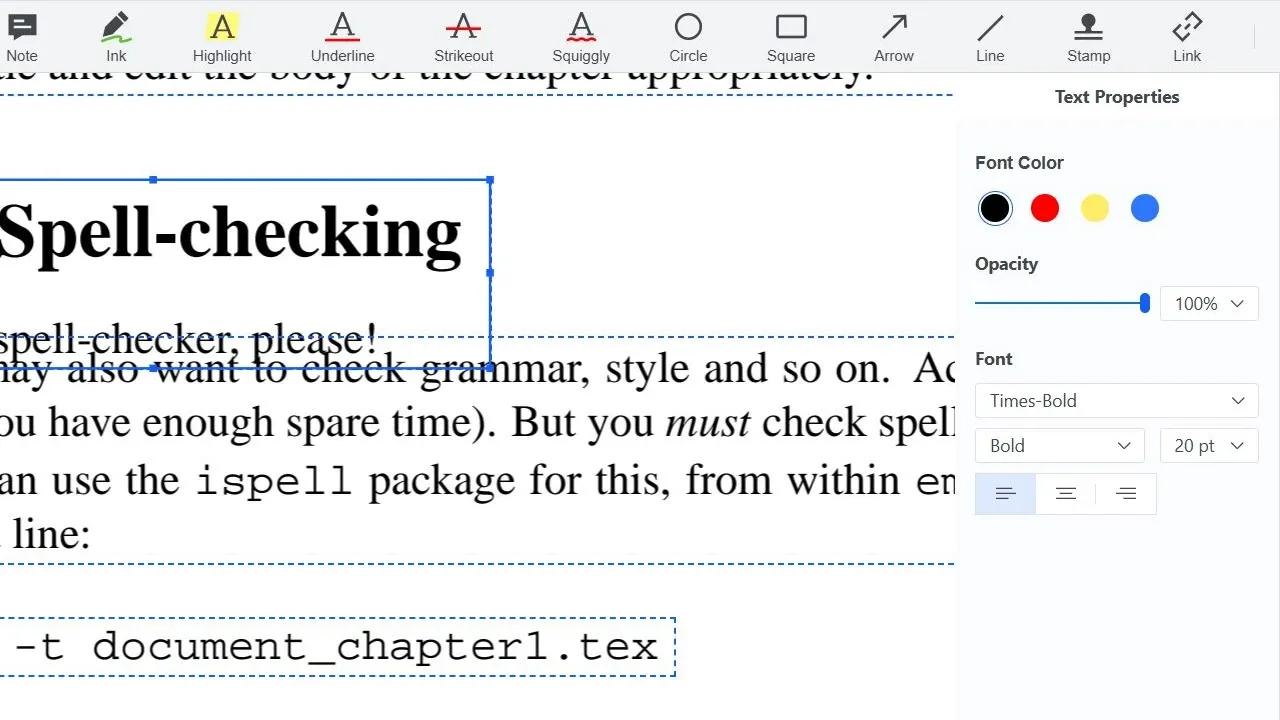
In short, by following the steps in the tutorial shown in this article and applying the tips in this section, you will not only be able to make the changes you need, but you will also be able to make your document much more professional.



